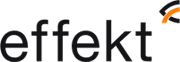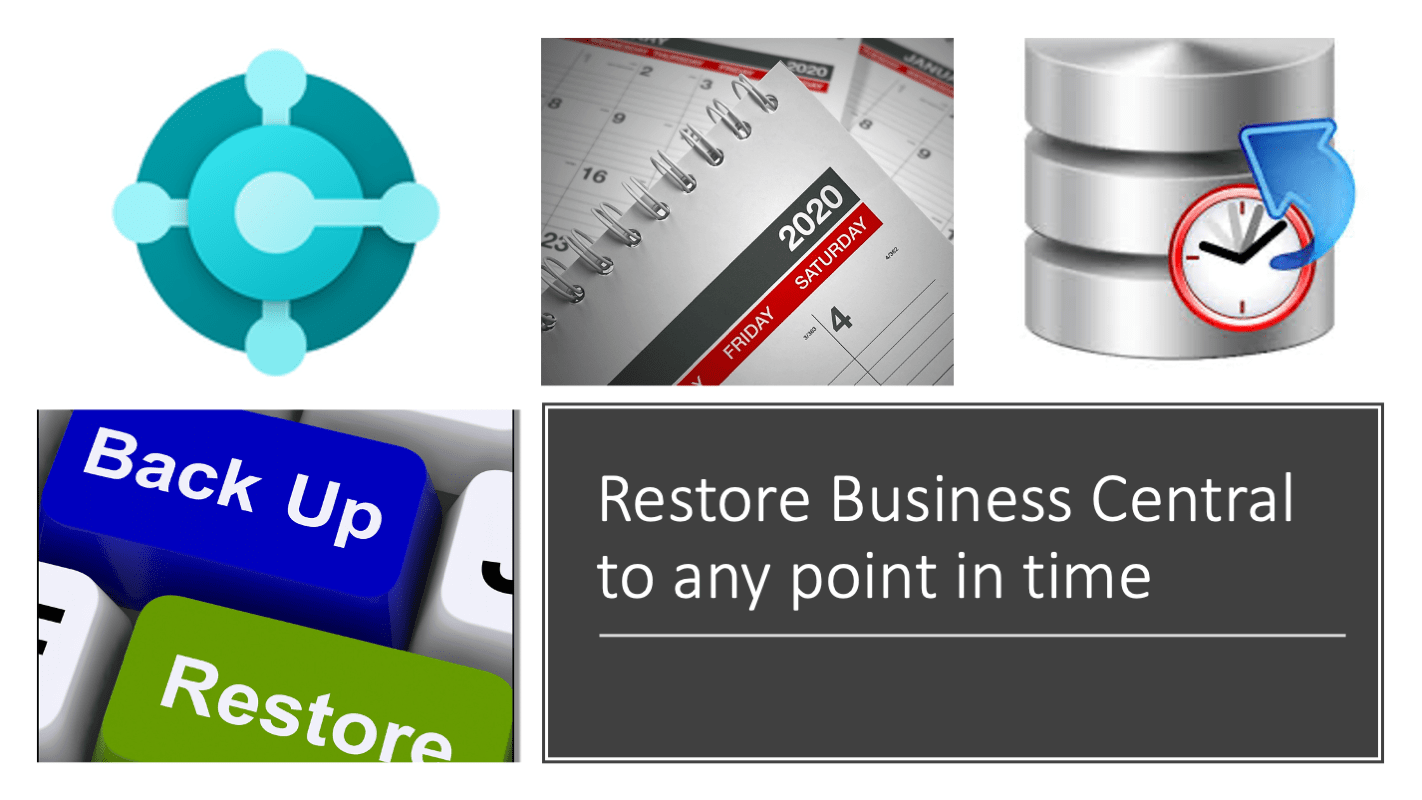Possibility to restore Business Central at any time
In Business Central's admin interface, it is possible to restore the solution at any time, without first taking a backup. This is an extra security in case your data in the solution for some reason happens to be modified in a way that means that it is difficult to fix.
With the administration interface, it is possible to restore the solution exactly to the state it was in at any time as long as 30 days back in time. You can choose to restore the solution as it was at the time to a new production environment or to a new Sandbox depending on your needs.
What to consider when restoring solution
- Environments can only be restored if the customer has a paid Business Central subscription.
- Each environment can be reset up to ten times in a calendar month.
- It is not possible to use the Business Central Administration Center to restore a previously deleted environment.
- An environment can only be restored within the same Azure region and country (Business Central location) as the original environment.
- A production environment can be restored to either a production or Sandbox environment. A sandbox environment can only be restored in a sandbox environment.
- When you restore a sandbox environment, all development extensions (that is, extensions published directly from Visual Studio Code) are not available in the restored environment - even if they were present at the time you restore to). In addition, no supplements per tenant that are dependent on such development supplements are also available.
- Supplements per tenant that you may have uploaded that target the next version of Business Central will not be in the restored environment - even if they were uploaded at the time you restore. Supplements per tenant already installed will be available in the restored environment.
- Every AppSource and Business Central app in the restored environment has the latest available hotfix installed automatically - even if the hotfix was introduced after the time you restore.
Before restoring an environment
Here are some important things to do when planning to restore an environment:
- Decide if the reset should be permanent or if you only want to do it to extract old information.
- Make sure you communicate the plan to restore an environment with everyone involved in good time. This also includes Effekt's support.
For permanent restoration:
- Make sure you have free space in your license for another production database. By default, there is space for 3 production databases in the Business Central environment.
- Prevent users and external integrations from using the environment during recovery.
- Put all job queues on hold.
- Rename the existing environment to, for example, OLD_ <previous name> so that users and external integrations do not accidentally access it.
- When restoring, select the old name of the environment, whereupon all previous settings in external integrations and users can connect as usual when the reset is performed.
- Connect to the restored environment to start job queues and let users in again.
- Ensure that add-ons in the restored environment are in the correct version, etc.
- When the restore is verified and you no longer need the old copy in the database, you can delete it. Do not do this prematurely as restoring a deleted database requires a completely different type of manual action and cannot be guaranteed by Microsoft.
In case of temporary restoration:
- Make sure you have free space in your license for another Sandbox. As standard, there is space for 3 Sandboxes in the Business Central environment.
- When resetting, select a new environment name, for example RESTORED_Sandbox_ <Date>. A name that makes it clear to you and other users that this is not the production environment they usually connect to.
- Put all job queues on hold and restrict access to the Sandbox environment for those users who should not have access to it.
How to restore the solution to a specific time
To restore an environment, you must enter a name for the environment and a date / time to restore the database.
Open the Business Central Admin Center
Select Environments and then open the environment you want to restore.
Select Restore.
In the Restore environment window, enter the date and time in the past to which you want to restore the environment.
Select the type to be used for the restored environment (Production or Sandbox).
Enter a name for the restored environment.
Select Restore.
If there is no backup available for the date and time you select, select the nearest backup when prompted. This situation can occur, for example, if the environment was updated to a new smaller or larger version during the specified time.
When the process starts, you can go to the list of your environments and see the status of the restored environment. First you see the new environment with the condition Preparing. The state of the original environment remains Active.
The recovery time depends, among other things, on the size of the database. For large or very active databases, recovery can take several hours.
When the reset is complete, the environment mode changes to Active. If the recovery fails, you can find the error information on the Operations page.