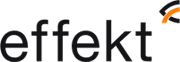Would you like Business Central to run faster?
Business Central is usually run as a cloud service where Microsoft is responsible for everything that has to do with servers, networks and performance. This means that the solution usually has a very good performance where you as a user do not have to think about anything other than the daily activities and how you use the system.
But, sometimes you might still wish the system could run a little faster? Here are a number of concrete tips on how you as a user can do to improve performance.
Choose the right browser
Business Central supports several browsers, all of which offer a variety of features and functions. The browser plays an important role in the responsiveness and agility of the user interface. See the list of supported, recommended browsers for Business Central online and browsers for Business Central on-premise.
- If possible, avoid older browsers such as Internet Explorer and switch to a recommended modern browser, such as the new Microsoft Edge.
- Always keep your browser up to date with the latest version.
Select a fast network connection
Of course, the experience of the system's performance depends on the speed of the network connection. This is not just a matter of other megabits per second, but the performance is primarily dependent on any delay in the calls. When you load a page in Business Central, many small calls are made and it is above all the delay in these answers that creates a longer response time.
Keep your battery charged, or run with connected power cable
Newer browsers and operating systems are generally better at managing resources such as memory, networking and storage. Some devices automatically limit the resources available to the browser when running on battery power. Therefore, whenever possible, run laptops connected to a power source for best performance.
Minimize parts of pages you do not need
The time it takes to load a page is also affected by the number of fields and controls on the page. As a user, you can improve performance by:
- By folding tabs with content that is only needed sometimes. For example, when the fact box on a page is folded, Business Central saves time from trying to display all related facts.
- By completely hiding minor parts of the page. For example, hiding Role Center parts or columns that you do not use will not only increase the clarity of the page but also improve the time required to load the page. Read more about how to customize your workspace.
Limit the size of attachments
Saving related files linked to the Business Central records is a convenient way to keep the information gathered and easily accessible to all users. However, large attachments can cause it to take longer to download and depending on the logic of the system, processing of the records may also take longer.
- Reduce the size of images or files you upload. Do not upload more high-resolution images than you need and if possible turn on compression of, for example, pdf files when scanning documents.
- To avoid having to download files repeatedly to preview them, consider storing files on external storage that allows you to preview images and documents, such as SharePoint Online. You can then create a link from a Business Central entry to that file.
Reducing the number of images and documents stored in Business Central in general also makes it easier for routine database maintenance.